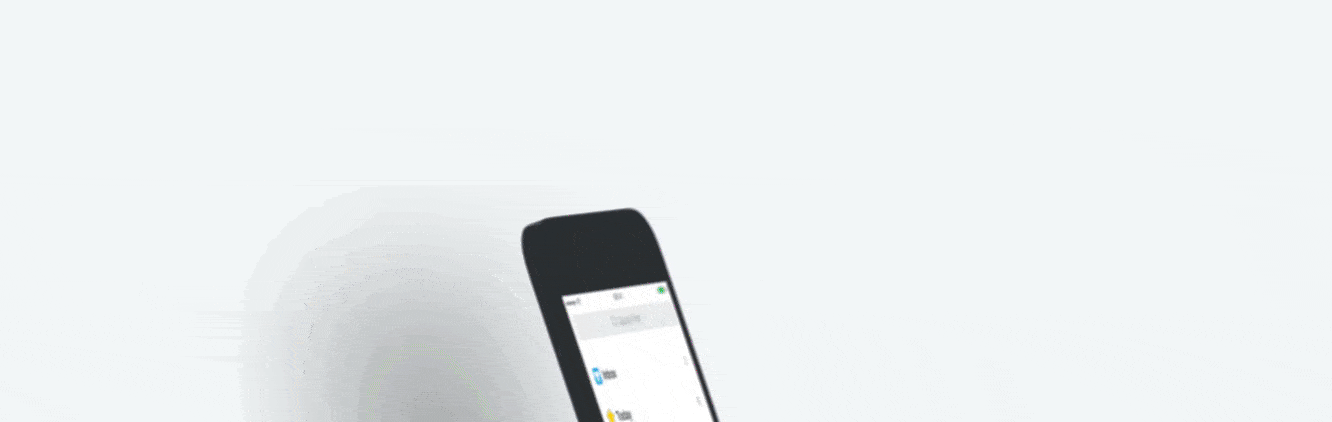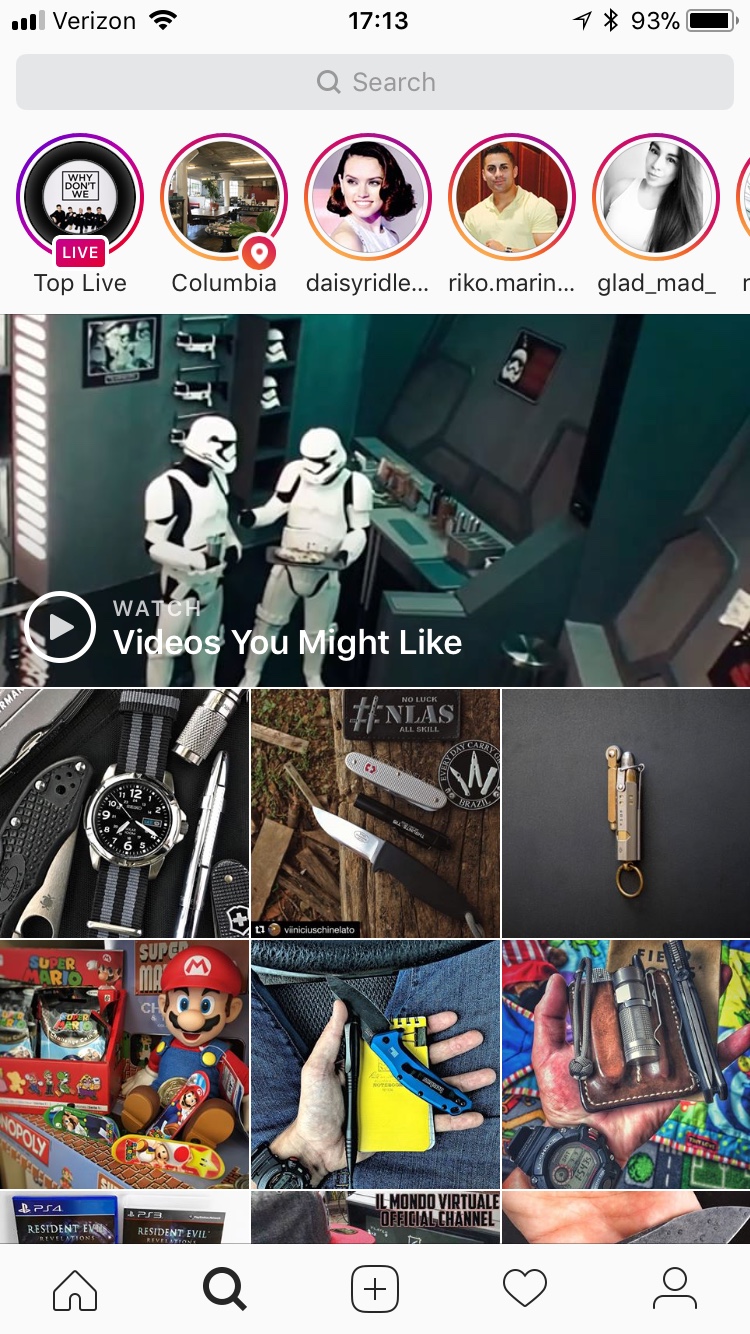Video courtesy of Cultured Code
For a while now, you may have noticed that I’ve been radio silent on Omnifocus. I love Omnifocus and all that the Omnigroup do for apps and productivity, but about 6 months ago I decided to try something simpler. I thought a power user like myself needed something like Omnifocus - that the myriad of great features and settings was a nerd’s playground for me. But I got to where I was more frustrated by Omnifocus rather than happy with it, which, turns out, was more of a reflection upon myself rather than the app. I was getting bogged down in the structure and features rather than actually getting anything done.
Things by Cultured Code has a long iOS history - they were one of the first Task Manager apps I remember on the iPhone. They were an app on the App Store before iOS was called iOS, circa 2008, in the first round of application on the release of the App Store. And while years passed and I had forgotten about it, Things version 3 had me taking another look. I had given popular apps like Todoist a try and get didn’t feel them. Things 3 clicked almost immediately for me and my needs.
Every To Do List app has a philosophy, and Things 3 uses a concept called Areas to manage your different lists. You can, of course, choose not to break your tasks down into Areas, but I find it extremely helpful to do so, since I’m involved with so many different organizations and projects. But if you’re not always everywhere like me (most times I wish I wasn’t), you can break down your Areas into different areas of responsibility, such as Preaching, Teaching, Housekeeping, etc.
Areas help you organize your different Project lists, and you can be as specific or as broad as you like. For example, in my Graymere Area, I have a number of different Project lists - one for this week and next week, one for different initiatives I’m working on, and so on. If I need to move one of these, it’s a simple as dragging and dropping on macOS, or simply tapping and hitting Move on iOS.
Some of my favorites are in the details. For example, every task has a couple of options: Set a Due Date, set a Deadline, Tag a task, or make a Sub-List. I love the Sub-List feature because if I have a relatively low-priority set of tasks like say, a shopping list, I can make those checklists under one task and not clog up the works.
Another dead simple feature is the Notes section - not just under Project headings but also each individual task as well. This is helpful for say a speaking engagement where I want to put the topic and scripture, but also for simple things like links to check out.
There’s also a number of categorization features that help you in organization as well. The Inbox is simply any task you thrown into Things 3 without being assigned to a specific project. You can use this how you wish, but I use it as a holding area to move those tasks to the appropriate Projects. Today is, well, self-explanatory. This is anything in any list that you specify needs to be done today. Upcoming is a helpful list view with a calendar that shows you tasks that you have put Due Dates on and when they are due.
The best part is that Things 3 looks seamless and fluid with the same user interface across all three platforms: iOS, iPad, and macOS. Unfortunately for Windows and Android users, Cultured Code has no plans to come to those platforms.
If you're looking for a clean, simple task manager with a few features but not a hundreds options, Things 3 may be for you. It doesn't break the mold and offer tons of new stuff, but it gets the job done cleanly and easily. Check out all the features at the Cultured Code website.