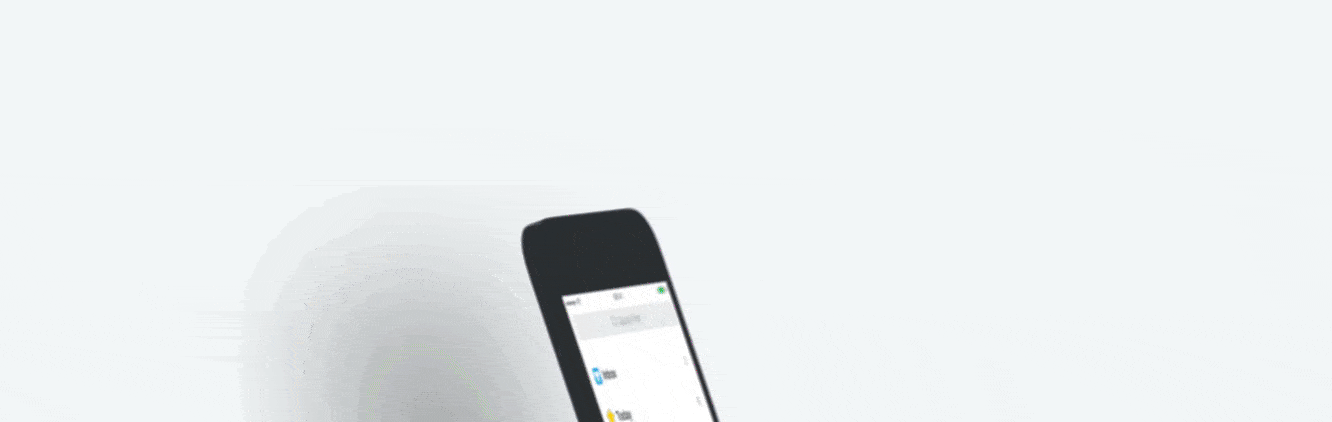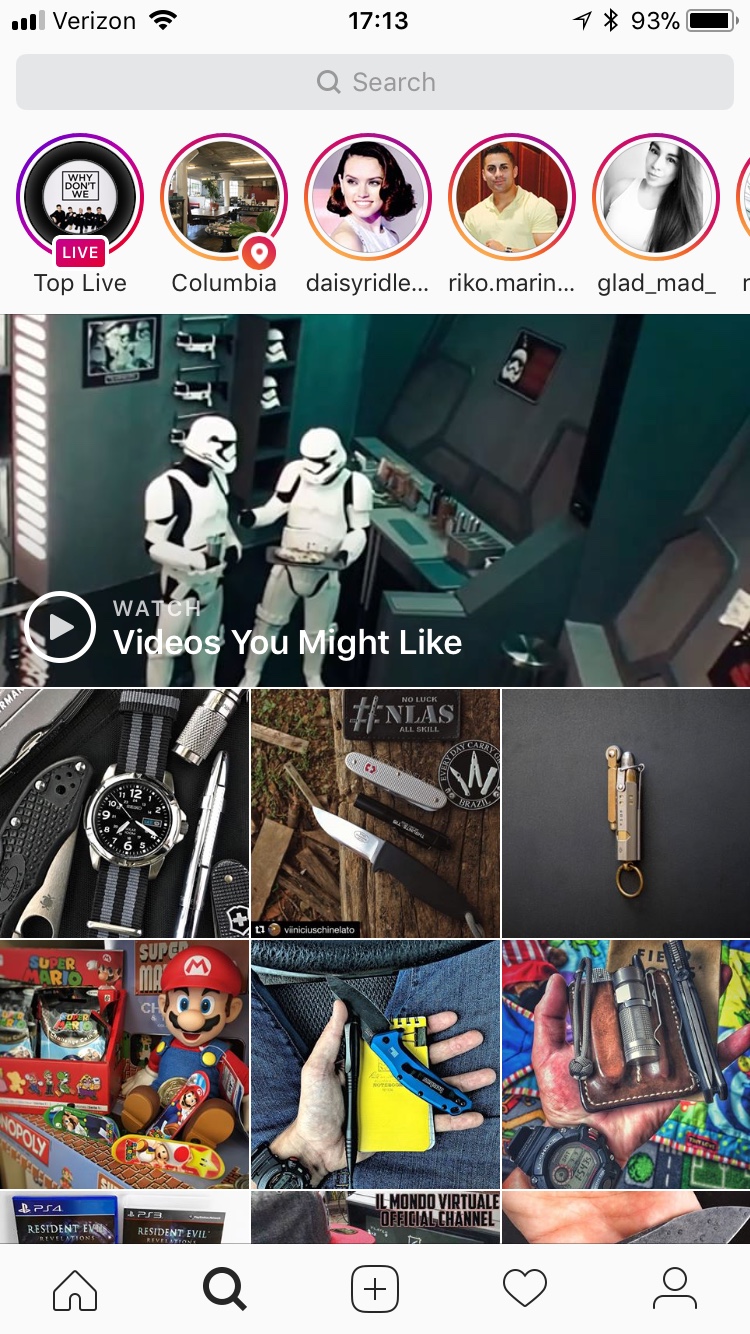Let's be honest. The Android tablet market is, shall we say, lacking. The only major company putting out anything close to the iPad is Samsung, and even then it's not comparable to the app quality and productivity ecosystem on the iPad.
But what if you're an Android guy and don't have $650 to spend on an iPad? That's what the 10.5-inch iPad Pro costs, and sure, you can downgrade to the watered-down education version of the iPad for $329, but that's still up there. What if there was a sub-$100 tablet that could accomplish most of what you'd like to do?
That's where the Huawei (pronounced WAH-WAY) MediaPad T3-7 comes in. At just 7 inches, it's small by tablet standards, but it's a great little budget tablet if you're looking for something to browse the web, watch YouTube videos, or even display your lessons and preach from.
The MediaPad has a solid contruction of alumnium and a clear plastic front screen that's a magnet for fingerprints (but really, what device isn't these days?). The screen resolution isn't retina-quality, but it is an IPS display at HD resolution. It also doesn't get the brightest, so using this tablet outside in the sun is probably not reccommended.
A huge plus is the micro SD card slot that get you up to 128GB of extra space. So you can load up movies and TV shows on your card and fire up VLC and watch away. Very helpful for long flights or hotel stays without good wifi.
Because of these shortcomings and the lack of an Apple logo, the Huawei MediaPad is only going to set you back about $79. The best place to get it? Walmart. You can also get the companion case that I have here.
This is a great little budget tablet, and normally I would have no reservations reccomending it, but there is one caveat: the US Government has reccomemended not to use Huawei phones, citing that the Chinese government might conduct espionage on the devices. As long as that doesn't bother you (I still intend to use mine for light use and playing emulators), then go ahead. Just be advised.
All in all, if you'd like to get a cheap tablet that can run a good full version of Android without a lot of cruft, this may be a solution for you. It's not the most powerful, but the Huawei MediaPad T3-7 is a great little device with good build quality.