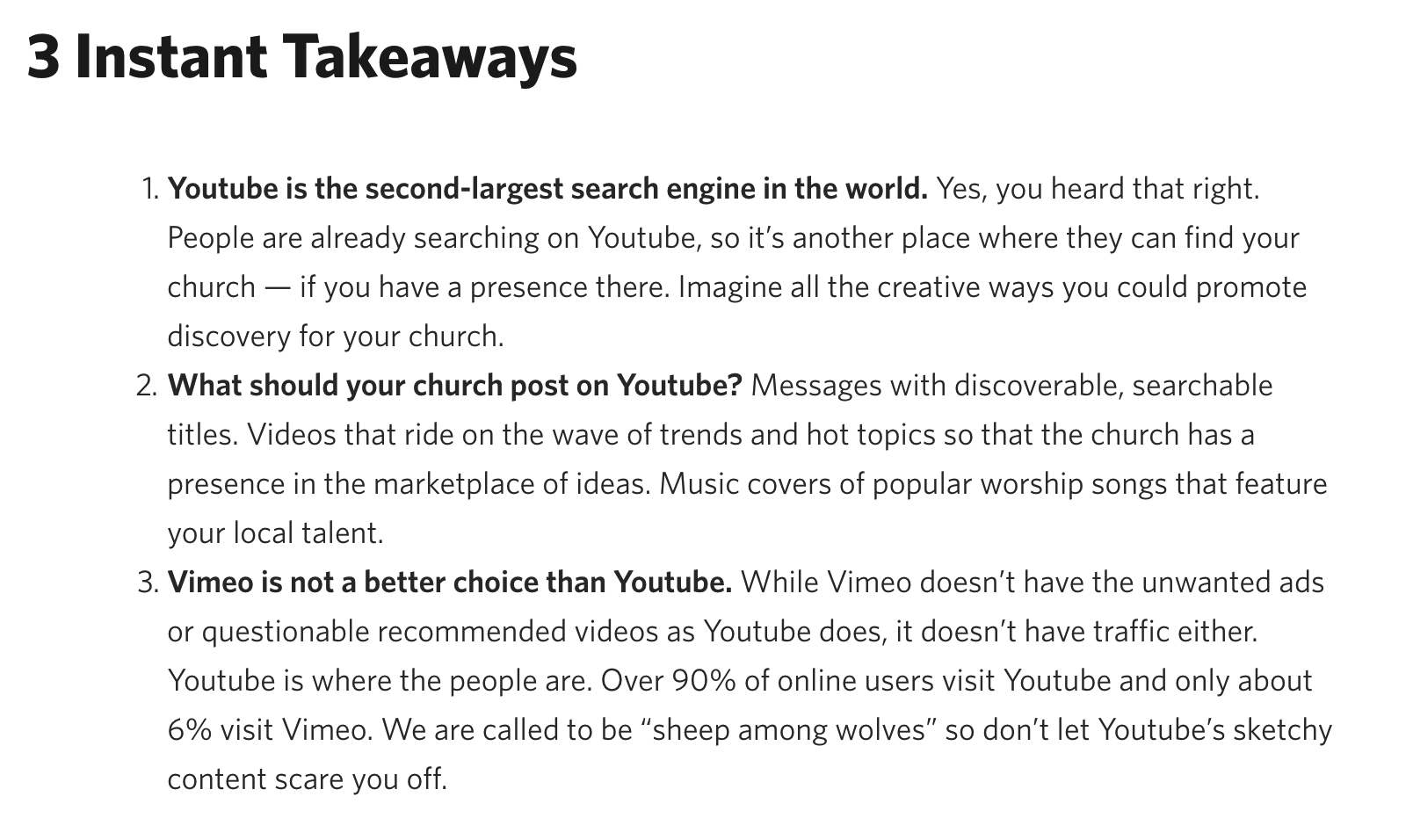Welcome back. And thanks for sticking around. New episodes of Ministry Bits coming soon.
In this episode, we look at going ALL iPad.
Published August 21, 2018
Show Notes for this Episode
- 2018 Macbook Pro
- Satechi Type-C Pro Adapter Hub
- Anker PowerLine+ USB-C Cable
- SanDisk Ultra USB-C Dual-Drive
- Dell 4K desktop monitor
Apps I Use
- Ulysses
- Things
- Spark
- Safari
- Final Cut Pro
- Adobe Creative Cloud
- Affinity Designer + Photo
- BetterTouchTool
Links for this Episode
- Active Digital Parenting Workshop
- Mevo Plus Streaming Camera
- Manfrotto tripods
- Eero Wifi
- Orbi Wifi
- Netgear Nighthawk router
- iPad (March 2018 "Education" version)
- Sandisk Extreme Pro Micro SD card
- Seagate Slim 2TB External HD
- iRig 2
- Facebook Live Streaming
- Youtube Live Streaming
- Vimeo Live Streaming
Why do you need 1Password? Because passwords are a problem - for everyone.
- This episode was posted on May 21, 2017.
- Show notes for this episode can be found at chadl.co/mbits/058.
Ministry Bits is proud to be a part of the AIM Network. Make sure to visit Adventures in Ministry for free resources and other podcasts.
- Be sure to email me directly
with comments, questions, or suggestions.
- Follow @ministrybits on Twitter
- Like us on Facebook.
Sponsored by 4Parents! Check out the parental safety suite of apps at 4Parents.com.
- This episode was posted on April 18, 2017.
- Show notes for this episode can be found at chadl.co/mbits/056.
Ministry Bits is proud to be a part of the AIM Network. Make sure to visit Adventures in Ministry for free resources and other podcasts.
- Be sure to email me directly
with comments, questions, or suggestions.
- Follow @ministrybits on Twitter
- Like us on Facebook.
Show Notes
Steps to Set Up
1. Create an account
2. Create a "class" - any type of group, large or small, with 1 recipient or 1000
3. Add people to your group
+ This is the true beauty of Remind
+ You don't have to download the app at all to get messages the teams (classes) you subscribe to.
+ After you create a team (do this on the desktop), Remind gives you the option to help people subscribe to your class in a number of ways: 1) Show people how to join manually, 2) sharing a link (remind.com/join/classname) 3) Add people directly by their phone number. None of that requires them to set up a Remind account nor download anything!
A few tips:
1. Make sure your people enable push notifications
2. Don't send out too many messages! Remind is meant for announcements, not necessarily conversations
The Remind web interface
- This episode was posted on April 11, 2017.
- Show notes for this episode can be found at chadl.co/mbits/055.
Ministry Bits is proud to be a part of the AIM Network. Make sure to visit Adventures in Ministry for free resources and other podcasts.
- Be sure to email me directly
with comments, questions, or suggestions.
- Follow @ministrybits on Twitter
- Like us on Facebook.
- This episode was posted on April 4, 2017.
- Show notes for this episode can be found at chadl.co/mbits/054.
Ministry Bits is proud to be a part of the AIM Network. Make sure to visit Adventures in Ministry for free resources and other podcasts.
- Be sure to email me directly
with comments, questions, or suggestions.
- Follow @ministrybits on Twitter
- Like us on Facebook.
- This episode was posted on March 29, 2017.
- Show notes for this episode can be found at chadl.co/mbits/053.
Ministry Bits is proud to be a part of the AIM Network. Make sure to visit Adventures in Ministry for free resources and other podcasts.
- Be sure to email me directly
with comments, questions, or suggestions.
- Follow @ministrybits on Twitter
- Like us on Facebook.
My Current Home Screen:
In a long-awaited episode 52, we explore the various options and advantages to becoming a plain text preacher.
- This episode was posted on October 17, 2016.
- Show notes for this episode can be found at chadl.co/mbits/052.
Ministry Bits is proud to be a part of the AIM Network. Make sure to visit Adventures in Ministry for free resources and other podcasts.
- Be sure to email me directly
with comments, questions, or suggestions.
- Follow @ministrybits on Twitter
- Like us on Facebook.
Notes from this episode:
##Why Plain-Text? (Advantages)
- Original - Because it's been around for a loooong time, and it will continue to be around for a long time
- Portable - will work and can be read by any app, word processor, code editor, or even web browser
- Small - takes up a tiny tiny amount of space (1GB = 1000 MB = 1,000,000+ text files) [54 files = 127 kb]
- Future-Proof - will work on anything in the future, almost certainly
- Robust App Ecosystem - tons of apps for iOS, a few for Android (iText Editors)
- Editable - edit on the go, no need to PDF anything, make last-minute changes to lessons, sync through Dropbox/GDrive
- Flexible - can import plain text into anything (Word, Pages, code editors, web forms, Taskpaper)
##Disadvantages
- Limited Styling - some styling through use of Markdown (but can paste easily to other apps)
- So nerdy and simple some people don't (or won't) understand it
- Need for nested file structures in a sync system (such as Dropbox)
- Sync may or may not be instant through various services (looking at you, iCloud)
- Setup and customization can be time-consuming and difficult
Plain text is perfect for preachers because we so often live in text - not so much a need for spreadsheets and formatted materials, but most of our stuff is for internal use and mostly only seen by us.
##Getting Started
- No matter what platform you're on, there's plain text support there
- Mac: Typora, Taskpaper, Byword, TextEdit
- PC: Notepad, Filenotes
- iOS: Drafts, Editorial, Byword, 1Writer
- Android: Draft, MarkdownX
- Sync with Dropbox is probably your best option - fast and reliable
- iCloud also an option to sync on iOS/Mac
##My Workflow
- Dropbox + Typora + Editorial + Taskpaper
- Everything starts with Dropbox - nested files live here, and everything syncs here (saving files)
- Typora (beta) on the Mac is where everything usually starts
- Editorial ($9.99, Universal) is where I manage/view text files on iOS devices (search built in!)
- Taskpaper ($24.99) is where I manage my to-do lists (iOS = Editorial)
##Markdown
- Markdown is where everything ties together
- It's a way of writing styled plain text (if that makes sense)
- It lets you style text but still maintains the integrity of a plain text file
- Created in 2004 by John Gruber (open standard)
- Pages/Word/Excel/Publisher/Scrivener have their own metadata formats
- Markdown includes no metadata whatsoever, just like plain text
- You won't have any problems opening an .md or .txt file, because they're the same
##Conclusion
I love plain text. I know plain text. I have been working for the last four years in plain text, and every time I abandon it for some other note-syncing service, I always end up coming back. It's just better, and I know that I won't have to jump ship when it comes to using different apps and services. I love it, and I know if you give it a chance, you'll love it too.