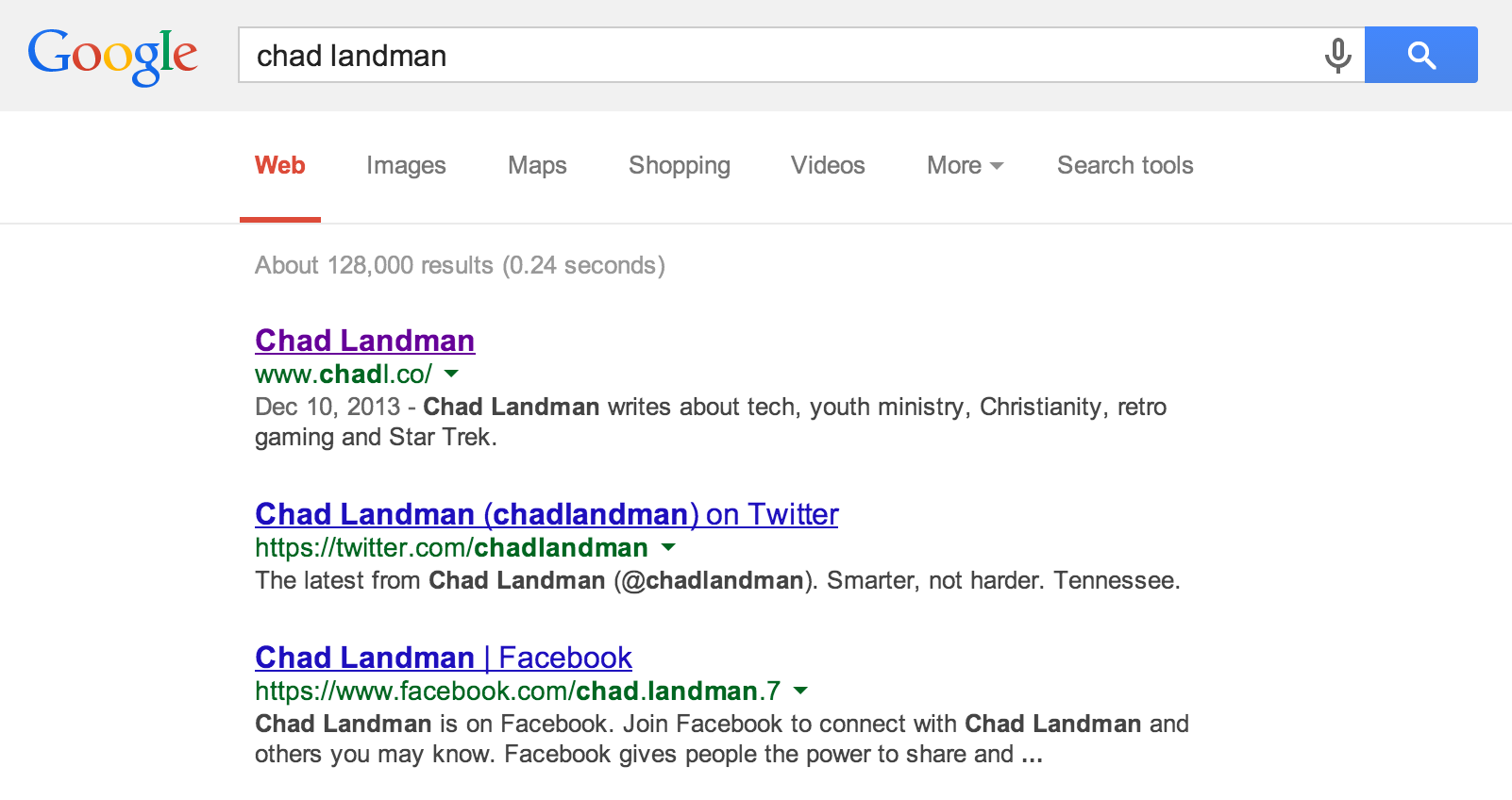One of the disasters in my tech life is photos. Not neccessarily my own, but my wife's. My wife takes at least 15 photos and 3 videos a day of our little son, and that's about to get much worse with the arrival of baby number two in April. My wife loves iPhoto, but with a library approaching 25,000 photos (and topping 75 gigs with videos) iPhoto isn't stable enough to work with. What I've proposed to her (and what I've started using currently) is a three-pronged approach for management and a system for backups.
The first application I use is Dropbox. Now before you say "I don't have enough room on my Dropbox," listen to me for a second. Dropbox is great for having a backup of important files and access to them on lots of devices, but it's not a repository for big files like photos and videos. Dropbox does have a dandy photo upload feature you can enable within the app (both on Mac and Windows), and you can use that to download your photos from your devices, whether it's an Android phone, iPhone, or SD card from your DSLR. Your photos don't have to stay within your Dropbox folder - in fact, I'd recommend you move them promptly because you'll run out of space fast.
This photo-upload feature has its advantages. One, you can categorize your photos and videos based on event titles or by day/month in folders. Two, you can pick, choose, delete, and clean out as you import. Three, all your photos go to the same place. Four, you can move photos around easily, and move them to your favorite editing program or social network.
The Loom Mac app lives in your Menubar.
The second prong in that management approach for photos is an app called Loom. Loom is relatively new but I've come to love it in the past few months. They have beautiful apps for iPhone and iPad, as well as for the Mac. That being said, the free plan is only 5GB. For me, 5GB is plenty, because I'm not using Loom as a dump app for all my photos. I'm carefully pruning my collections and keeping my most important photos in this app, and so it acts as a backup as well.
As far as backups are concerned, you still need one (or two) no matter what apps you use.
I sat in a nice hotel room in Gatlinburg, Tennesee a few years ago while at Polishing the Pulpit consoling my wife because she was trying to clear up space on her Mac and ended up deleting her entire photo library (12,000+ photos at the time). I resolved right then and there that if I wasn't going to organize and manage them, that at least I would have reliable backup.
The obvious backup is to make a copy on an external hard drive. But that can't be your only backup, because what if something happens in your home like a fire? Or robbery? Thousands of photos - gone.
What's important is to have an off-site backup. Whether that's on a server, through Amazon S3, all your photos backed up to an app or through Google (or even Facebook - eck!), it's incredibly important to have some redundancy. Hard drives can fail, natural disasters can happen.
I use Flickr, oddly enough, for my off-site backup. Flickr offeres 1TB (that's right, 1000 gigs) of storage for your photos. They limit you to 200 photos per set though, so plan accordingly. They don't have an iPad, Mac, or PC app yet, but they do have Android and iOS apps that are pretty good. You can make all your albums private so people won't see them, but this is a great way to just dump all your photos in full resolution into a service that tied to Yahoo and probably not going away any time soon.
There are lots of different ways to manage photos, but one of your tech resolutions for 2014 should be to manage them in a better way. What ways have you used successfully?