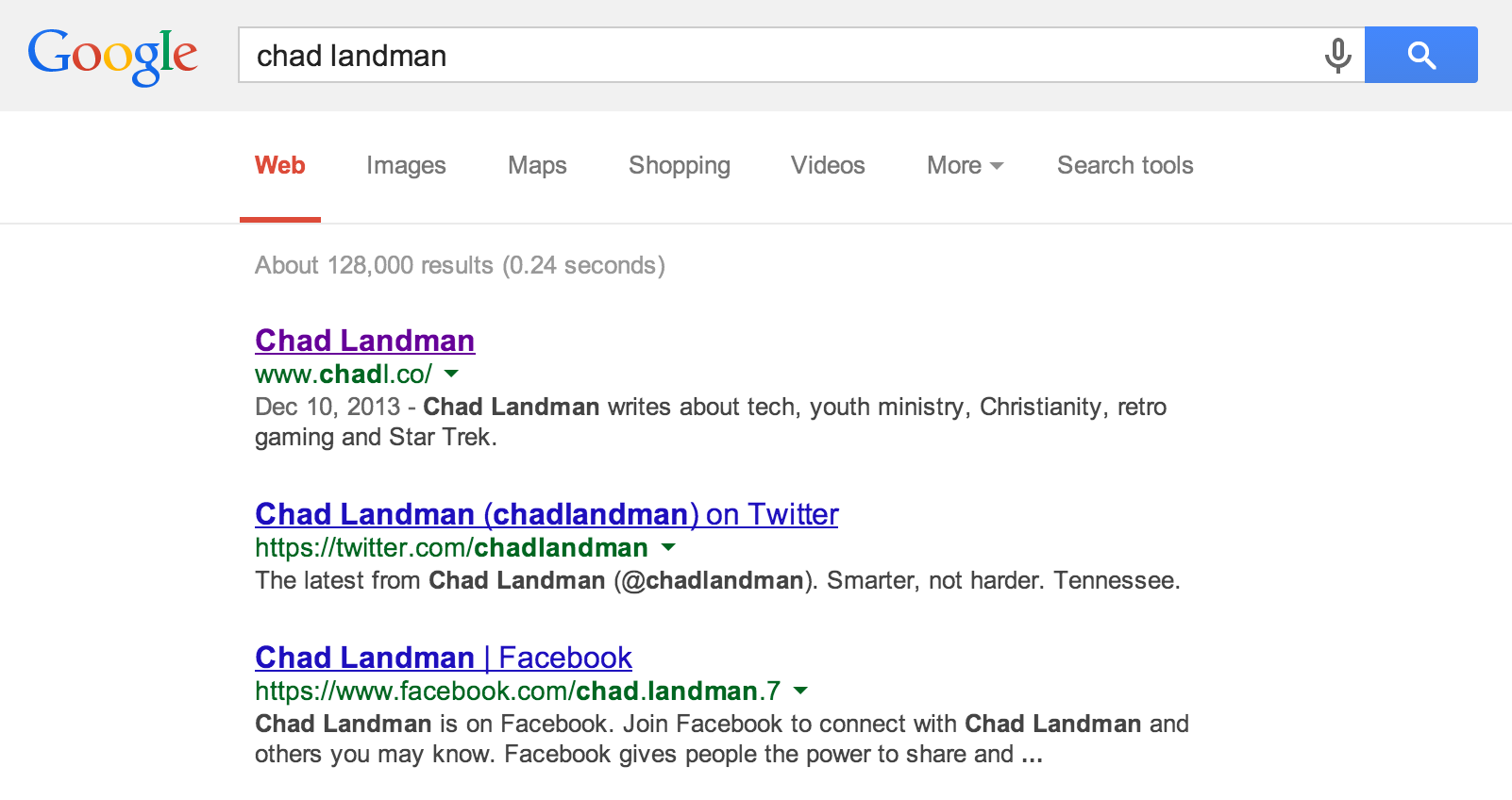How my site appears in Google search rankings after having my domain for just over a year.
For bloggers, ministers, youth ministers, and others involved in church internet ministries, you may not think very much about optimizing your app, website or blog with SEO (Search Engine Optimization). How do you become #1 in Google Search? While I don't understand completely all the ins and outs of SEO, there are some very easy and free things you can do to drastically improve your search rankings on Google or any other engine. But first, we need to understand how SEO works.
If you don't understand the complex code and "crawling" that Google does to index every internet site on the web, you're not alone. According to some, Google's search algorithms can change on a daily basis. They are constantly tweaking and improving their first product. (Some of you may just remember when Google was only a search engine.)
There are a wide variety of factors that make your site better and easier for search engines to index. The three most influential are time, changes, and metadata.
Time
One thing you may not know is that time is a very important factor in SEO. How long has your domain (your .com) been active? Months? Years? This affects search index. What about how long you've had certain keywords or metadata for the search engines to "crawl" your site? That also affects the indexing. Know this: indexing your site takes time, sometimes up to 90 days or more. So if you have a big blog or project you want to get off the ground, give it at least 3 months to show up in Google results. You can also research what your blog or site will be called and be sure not to name it something that is really popular. I would recommend Googling every possible name for your new site or blog until you find one that will be easily found on a search engine from anywhere in the world. "Chad Landman" is a fairly uncommon name and works well for me to call my blog that. If your name is John Smith, that might not work.
Changes
How often does your site change? Is it a blog format where it is ever-changing, or a static page that usually doesn't change? Something you may not also know is that changing the *look* of your site usually does not affect indexing. Pictures are indexed by search engines, but any text on them is not (this is changing every day, however). Text is huge for indexing, which is why blogs have become so popular. At the same time, *too many* changes can affect your index ranking as well.
Metadata
Metadata is just a fancy word for the information contained in your site headers. What that means is that any site, whether you use Squarespace, Wordpress, or straight HTML has header tags in the code of every page. Here's an example:
<head>
<meta name="description" content="ChadL.co :: Chad Landman">
<meta name="keywords" content="Chad, Landman, Chad Landman, Youth Ministry, Ministry, Christianity, Tech, Apple, iOS, Star Trek">
<meta name="author" content="Chad Landman">
<meta charset="UTF-8">
</head>
Now, you could pay to have your name first in Google, but I wouldn't recommend that for two reasons: 1) it's expensive and sometimes based upon how many clicks you get, and if you get a lot of clicks, you have to fork over a lot. 2) Studies have shown that paid-for "Sponsored Links" are skipped right over by about 9 out of 10 users. Why? I don't know. Many people think they're advertisements, partially because they are. Google says that you'll be seeing less and less of these ads as a result.
An example of a "paid" advertisement in Google Search results.
Now, if I had an HTML site, I would manually put this information into my header code. But since I'm on a platform like Squarespace, they do it for me. I had to fill out some title and description stuff, as well as every blog post I write has some keywords attached to it, but other than that, I don't have to do anything.
If you use Wordpress, I would recommend the excellent All-in-One SEO Plugin.
One last thing to note is that the way search is done on the backend is constantly changing for everyone. Google will change its algorithms, Yahoo will change this, Apple will change that, and so on. SEO is something that needs to be monitored and maintained, not set and forgotten about.
Whatever platform you use, make sure you have a Title, Description, and keywords attached to your site. You could start seeing results pretty soon with good metadata on your site or blog.